With Visual Studio Code and other text editors, we can directly open the editor from the terminal shell with the current folder opened as a project.
For example, I can change to a folder and start it like this:
To make GoLand support the same workflow, we can do the following steps.
1. Create Launcher Script
Open GoLand and click the top menu Tools >> Create Command-line Launcher...
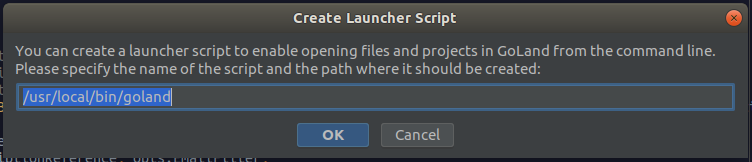
Save the launcher file in your preferred location, or leave it as is by default. In my example it’s saved as /usr/local/bin/goland

2. Create alias pointing to the launcher file
|
|
Reopen terminal (or source the file) and we’re ready. Now you can type: